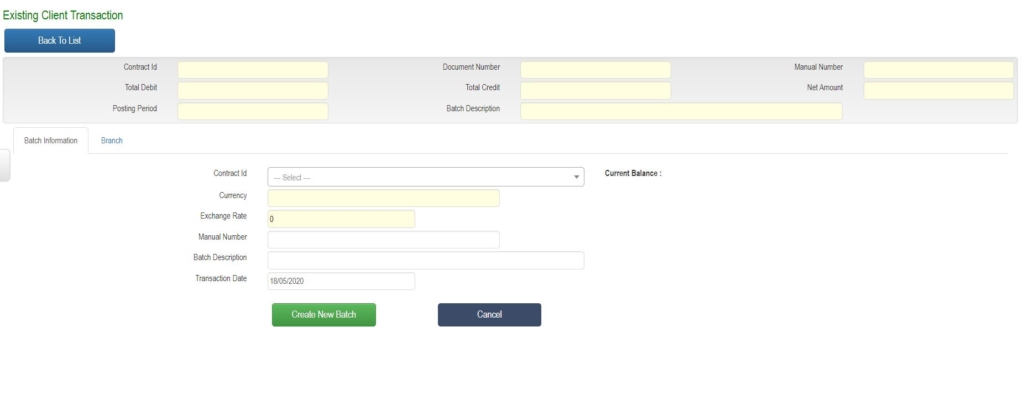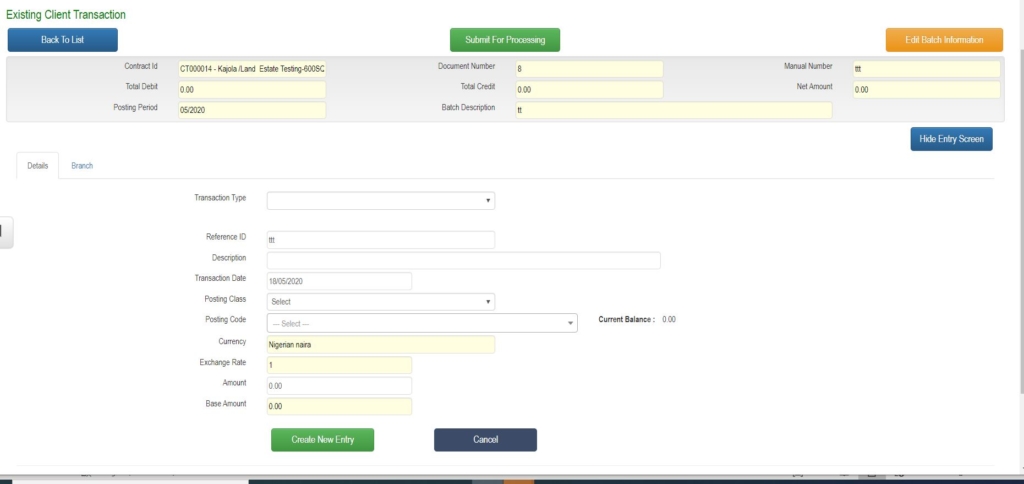Skip to content
Existing Client Transaction
Objective
- This is to process all types of transaction by an existing client. This is after the first payment has been processed at the Subscriber Form .
Introduction
- The screen can be used to process all existing customer transactions including payments, credit notes, debit notes , infrastructures fee payments etc
Process
- Go to Real Estate Property >> Transaction >> Existing Client Transaction
- Click the green(+) button on the upper part of the Existing Client Transaction listing for new transaction.
- The batch header screen opens as below
- Submit for Processing
Existing Client Transaction-Header
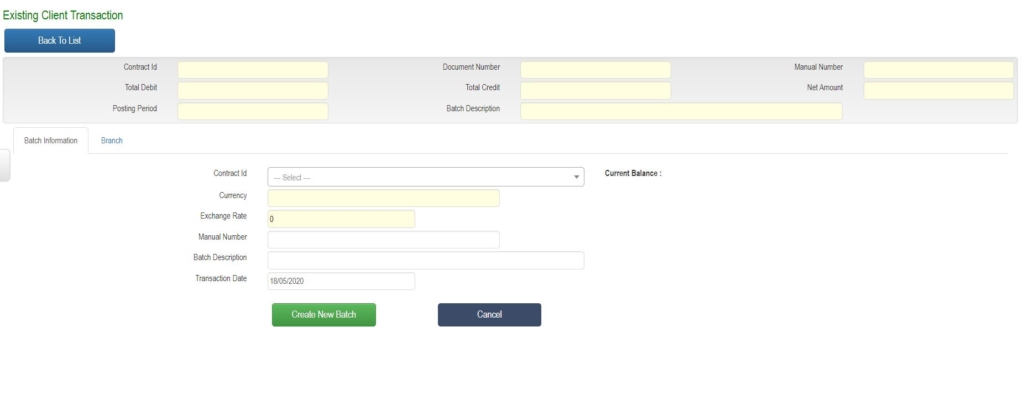 Existing Client Transction-Header Section
Existing Client Transction-Header Section
- Select the Customer/Contract ID/Name for the transaction using the search box
- Complete other relevant header fields
- Click Create Batch Button
- The detail section scree open as shown below
Existing Client Transaction-Detail
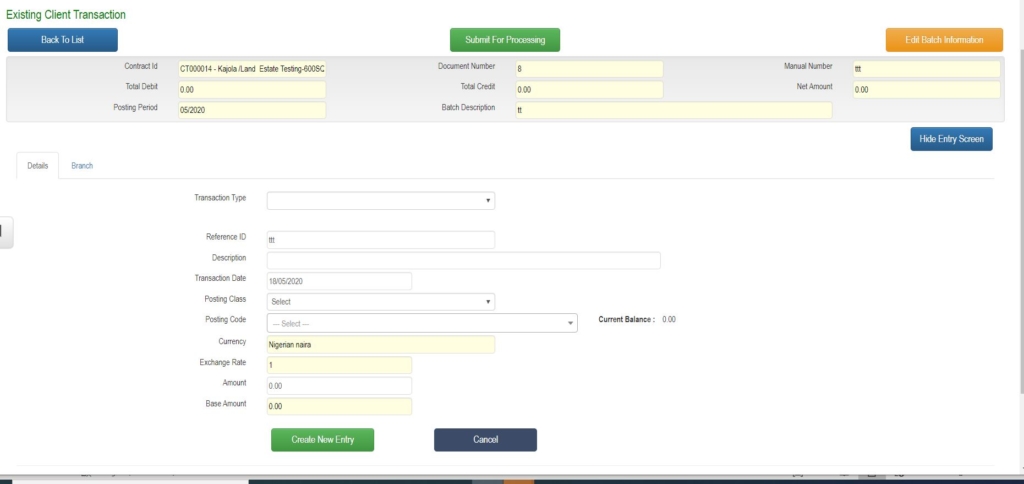 Existing Client Transaction-Detail Section
Existing Client Transaction-Detail Section
- Transaction Type:-
- Select the transaction type for each entry
- Post Class:-
- Select the relevant contra detail entry post class.
- This relates to the module of the contra detail entry including the following options
- GL Accounts- General Ledger Module
- Banks-Treasury Module
- Property Contracts- Real Estate Module
- Prospects – Real Estate Prospects that are yet to be converted to a Customers
- Projects- Construction Projects Module
- Etc
- Post Code :-
- Select relevant post code from the selected post class. This will be the individual contra account ID to post the transaction
- Amount- Specify the transaction amount
- Complete other relevant fields
- Click Create Entry Button
- Entry is listed the entry list box at the bottom of the screen
- Multiple transaction detail entries can be created
- Click the submit for processing button.
- System follows the defined workflow approval routes for the transaction .
- After final approval
- System updates relevant accounts and contracts with the entries
- Relevant documents are automatically sent relevant document evidencing transaction to customers’s email
Page load link