How Can We Help?
Change of Password
- Go to the URL of Cittaerp.
- Login screen will appear
- Click on forgot password
- A Lost Password Form screen will appear, as shown below
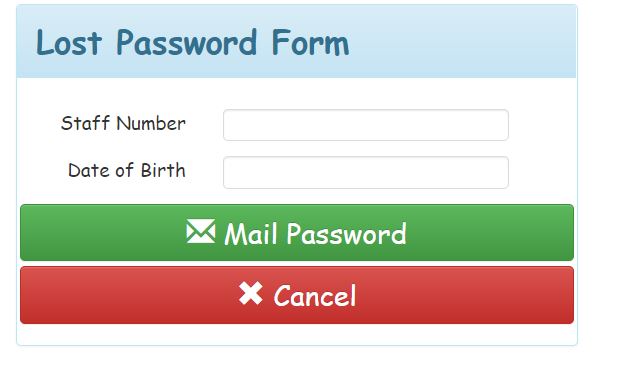
- Enter your staff ID
- Enter your Date of birth as registered in the system
- Click on mail password
- Login Screen Appears as below
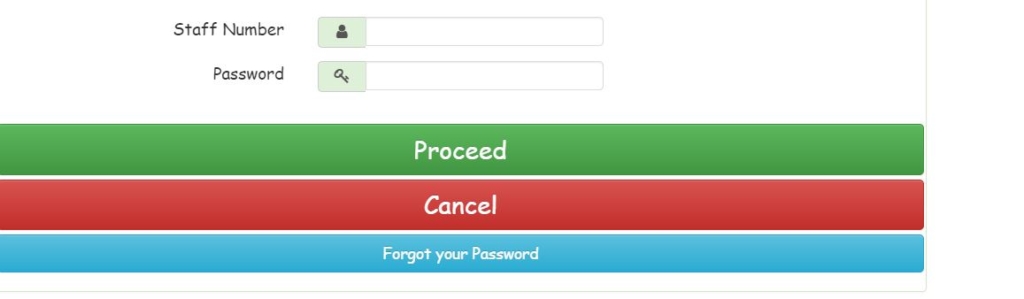
- Insert your Staff ID
- Leave password space blank
- Click on proceed button
- The Change of Password Form Screen will Pop-up as shown below
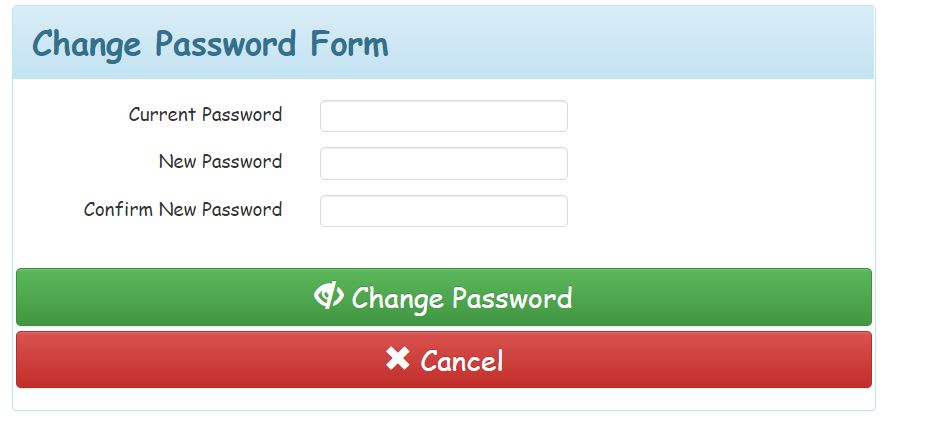
- Leave the current password blank
- Insert your new password
- Confirm password,
- Click on change password
- Login Screen will appear
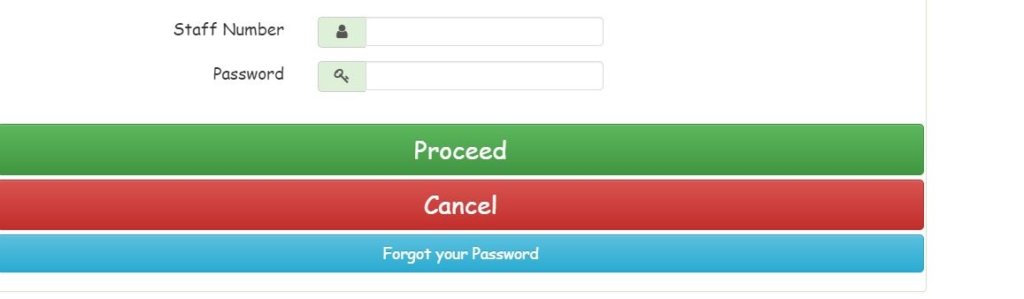
- Insert your staff ID
- Insert your new password
- Click proceed