How Can We Help?
Process Bill Variations
Objective
- To capture the process of effecting variations in the original purchase order value or contract sum as may have been agreed with the supplier, contractor or service provider before commencing the job or project.
Introduction
- The relates to when a supplier or contractor or service provider needs to process variation in original agreed contract sum .
- The variations need to be approved by the management before it can be valid for payment processing in respect of work done relating to the variations by the supplier.
- At approval of the bills variation transaction, the original contract sum is updated to reflect the variation.
Process
- Go to Supplier Management Center>>Transaction>>Direct Booking>>Bill Variation
- Click the (+) button and the select performance based contract document opens as shown below.

Create Doc-Performance Certificates
- Click the create document button for the supplier document number in question
- Create button opens the Bills Variation Header Screen as below
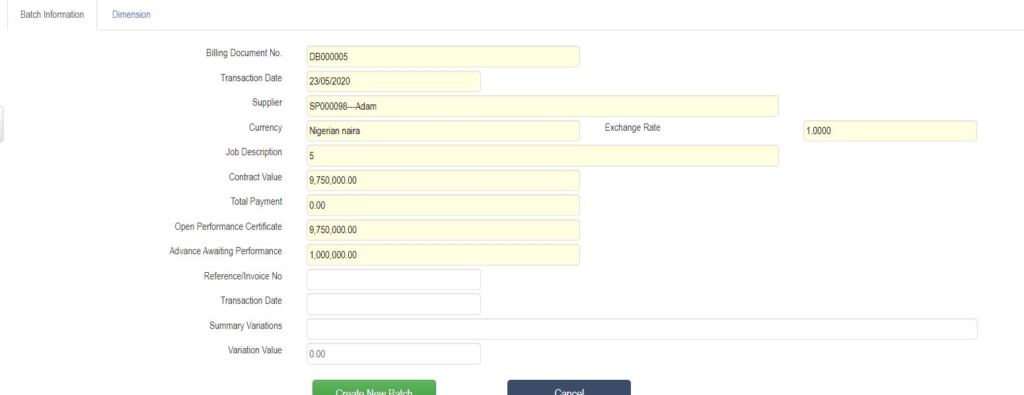
Bills Variation-Header
- System displays relevant financial information about the contract to guide the user
- Insert the variation value
- Complete other relevant fields
- Attaches relevant documentary evidence
- Click create batch button
- System opens the detail section screen as below
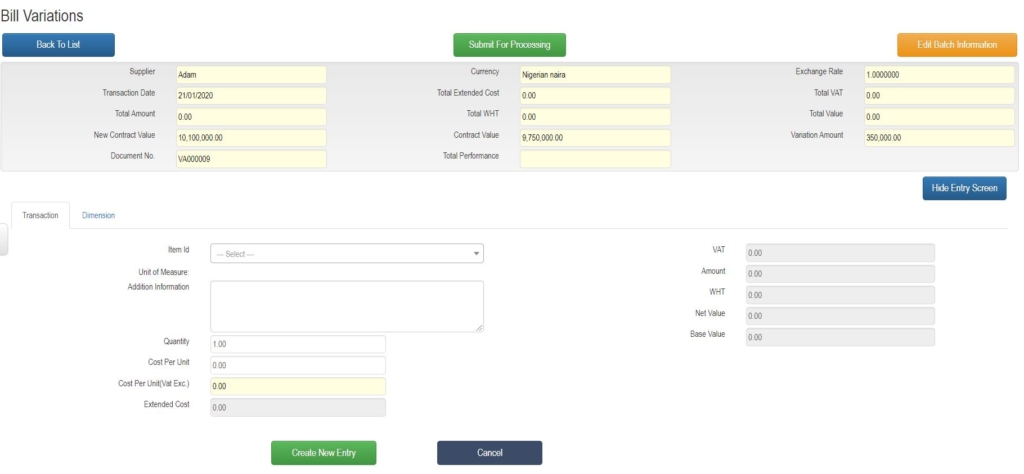
Bills Variation-Detail
- Select the item detail relating to the bills variation using the search box
- Insert more information under the Addition Information Box
- The Quantity Unit is default to one.
- Insert the value of the selected item under cost per unit
- Cost per unit ( VAT Exc) field is displayed
- This is extended cost before VAT
- At the right display box section, system displays the VAT on the item as well as withholding tax based on the tax settings for the selected item in focus
- The net payable net of taxes is also displayed
- Click the create entry button
- The system list the entry under the list box below.
- Multiple entries can be created
- Ensure total net value of all detailed items listed is equal to the control variation value at the header.
- Click Submit for procession button
- The transaction follows the defined workflow approval route
- At final approval
- System automatically updates the original contract sum by adding the variation sum to get the revised contract sum