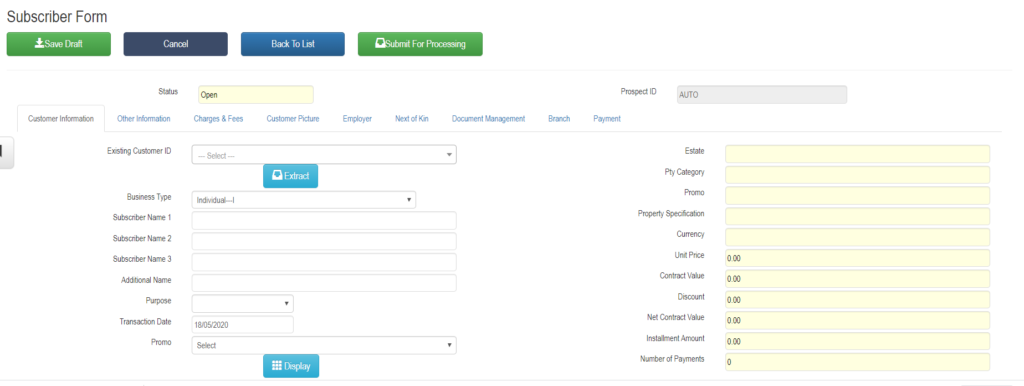Skip to content
- Objective
- How to Process an Application Form or Subscriber form for a new Prospect
- Introduction
- A prospect has not paid any amount on the Subscriber Form under processing
- A customer has paid an amount on the Subscriber Form under processing
- Each purchase plan by a customer is referred to as a contract
- A customer can have one account with multiple contracts
- The Process
- Go to Real Estate Property >> Transaction >> Subscriber Form
- Click the green(+) button at the top left part of the screen
- Subscriber form screen transaction screen opens
- Customer Information Tab opens by default
- Existing Customer
- If prospect is an existing customer, the existing customer button is should be extracted to auto-populate the relevant fields of the existing customer
- Completes all relevant field for each tab
- Click Submit For Processing Button
- Transaction follows a defined workflow approval route
- At final approval,
- System converts the Prospect to a Customer if payment is made on the form.
- System auto-send payment receipts to customer’s email regarding the first payment
- For a new prospect, System creates a Customer ID and Contract ID for the transaction.
- For an existing Customer, System creates only the Contract ID for the transaction while the Customer ID is constant.
- Customer statement of accounts is updated with the first payment transaction
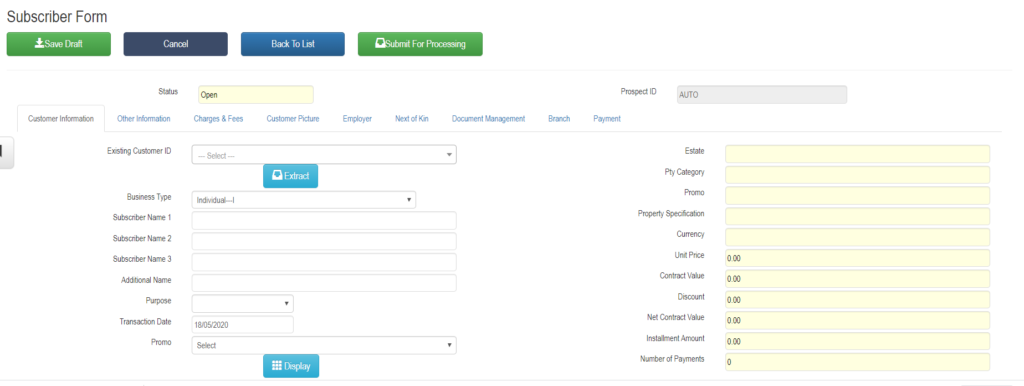 Subscriber Form
Subscriber Form
Page load link