How Can We Help?
Supplier’s Bill-Uncompleted Job
Objective
- To capture direct booking process of a supplier’s bill for an uncompleted job where the purchase order, contract or service order as issued to the supplier, contractor or service provider in respect of the job is not generated from the system
Introduction
- This is relevant where the purchase order , the contract or service order for the job is not generated from Cittaerp.
- This is relevant where the job is not yet completed or even not yet commenced and the bill submitted by the supplier or service provider is to process advance payment or or additional payment on the job.
- The booking is not to recognize the liability but to process payment on the uncompleted job completed job .
- The only way to recognize liability is to process performance certificate on the job. The liability is recognized to the extent of the value of the approved performance certificate.
Process
- Go to Supplier Management Center>>Transaction>>Direct Booking>>Direct Bills Booking
- Click the (+) button and the direct payable screen opens as shown below.
- Two critical tabs of the header section needs to be completed as follows
- Batch Information Tab
- Contract Type Tab
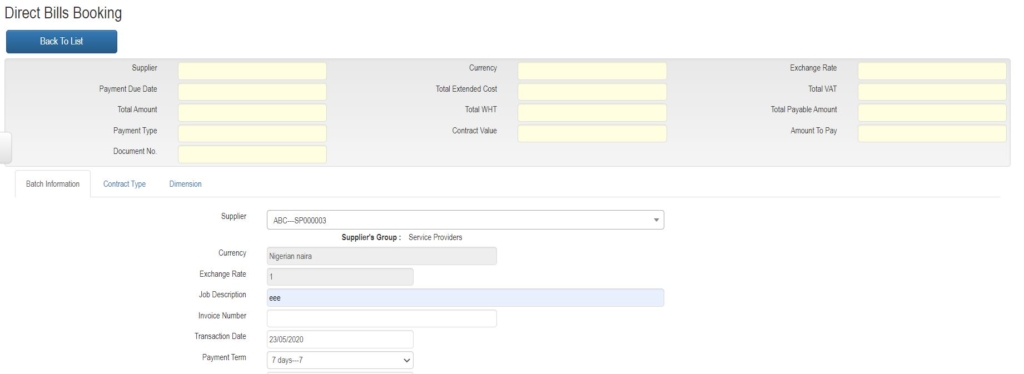
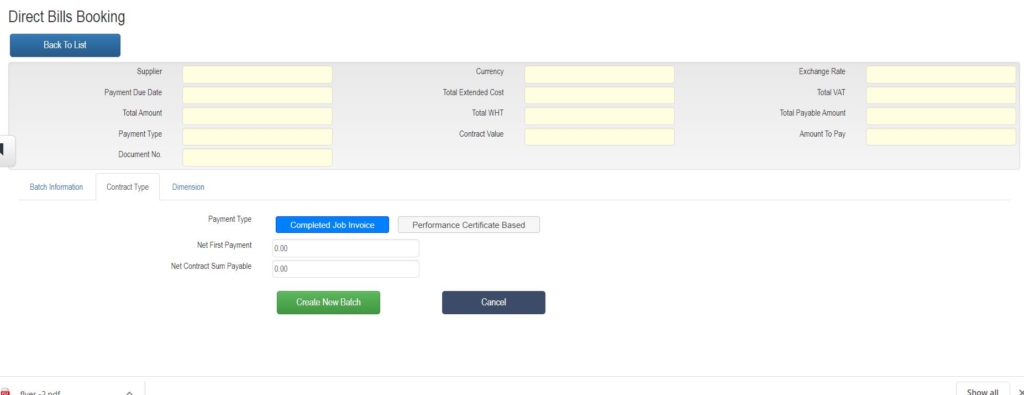
Direct Payable Booking-Header
- Batch Information Tab
- This is the default tab
- Select the Supplier from the search box
- Complete other relevant fields in the batch information tab
- Select the Contract Type Tab
- Contract Type Tab
- There are 2 mutually exclusive button options. One of them must be selected
- Completed Job
- This is the default
- It is relevant where a job is completed.
- Insert the net contract sum payable i.e net of all taxes based on the agreed value of job as per contract
- Insert the first payment amount. This is same as net contract sum if the company will like to pay 100% of the bill at booking.
- Performance Certificate Based
- This should be selected where the job is yet to commence or completed
- Insert the net contract sum payable i.e net of all taxes based on the agreed value of job as per contract
- Insert the first payment amount. This can be the advanced payment amount for the job .
- Completed Job
- There are 2 mutually exclusive button options. One of them must be selected
- Click the Create Batch Entry Button and the following screen opens
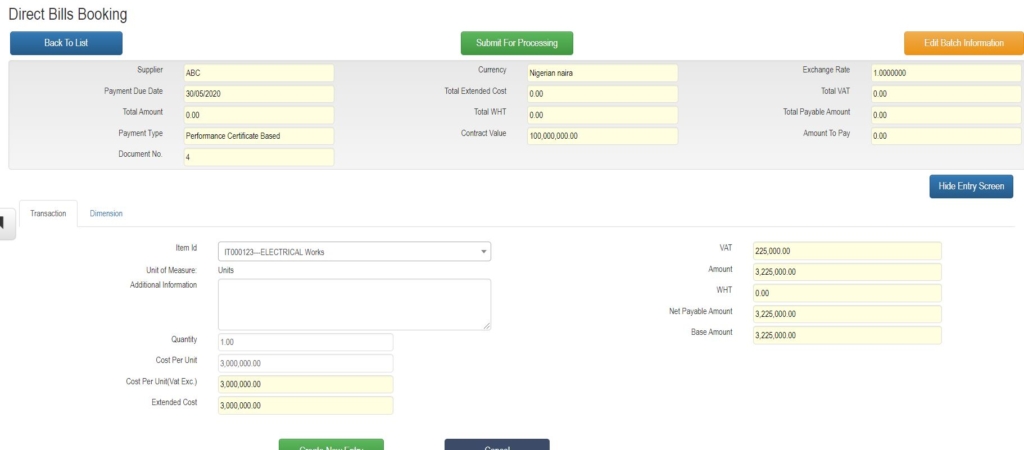
Direct Payable Booking-Detail
- Select the item detail relating to the job using the search box
- Insert more information under the Addition Information Box
- The Quantity Unit is default to one.
- Insert the value of the selected item under cost per unit
- Cost per unit ( VAT Exc) field is displayed
- This is extended cost before VAT
- At the right display box section, system display the VAT on the item as well as withholding tax based on the tax settings for the selected item in focus
- The net payable net of taxes is also displayed
- Click the create entry button
- The system list the entry under the list box below.
- Ensure total net payable of all detailed items listed is equal to the control net payable at the header.
- Click Submit for procession button
- The transaction follows the defined workflow approval route
- At final approval
- Auto-action depends on the selected contract type button at the header section
- Completed Job
- System automatically updates the supplier accounts as well as relevant contra accounts as defined for the selected items at the detail section in other to recognized the liability of the completed job
- System validates the due date and auto send bill to the Undue Approved Bills if bill is not yet due and to Bill Payment Engine if the bill is due for payment processing of the amount inserted at the first payment field
- Completed Job System automatically updates the supplier accounts as well as relevant contra accounts as defined for the selected items at the detail section
- Performance Certificate Based
- No entries or update of the supplier account is made as no liability is recognized because the job is yet to be completed
- System validates the due date and auto send bill to the Undue Approved Bills if bill is not yet due and to Bill Payment Engine if the bill is due for payment processing of the amount inserted at the first payment field at the header section